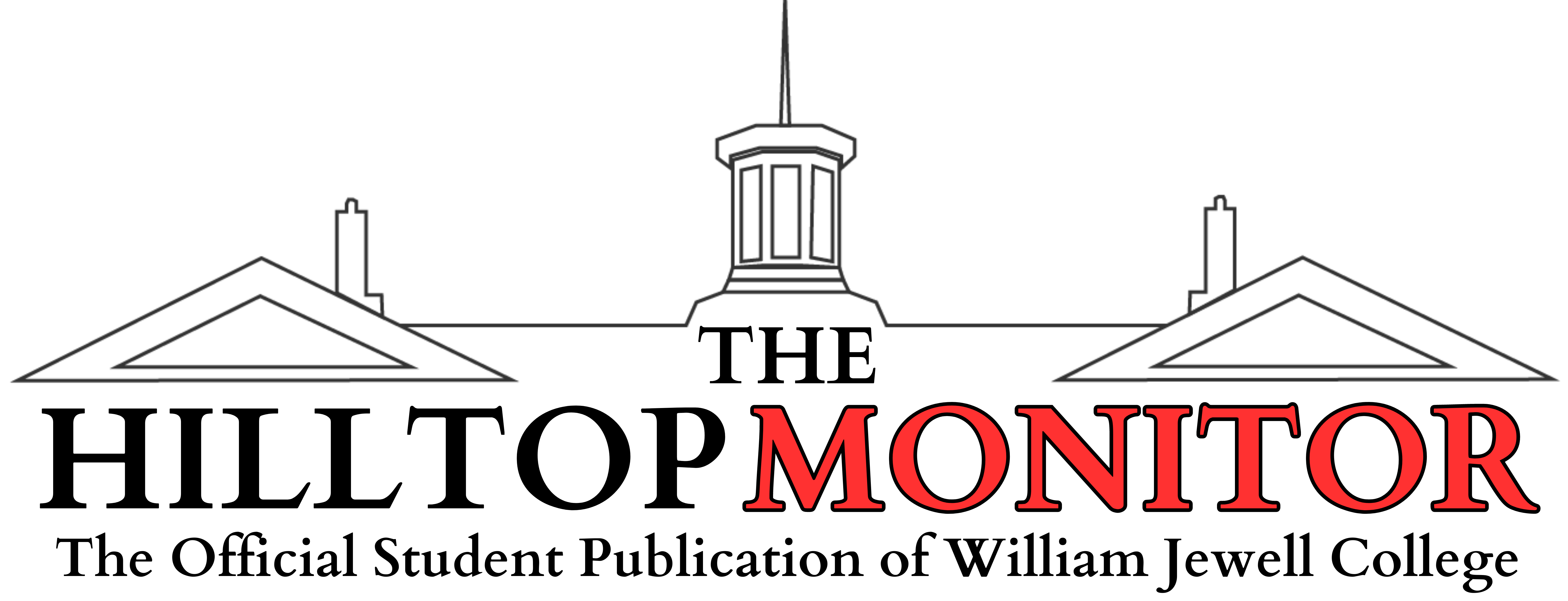While there are some who try to claim that digital art is not real art, the truth is that a great deal of the pieces shared by both professional and hobbyist artists online is created digitally. It isn’t the same as traditional art, of course, but digital art can be incredibly freeing to work with – applying texture is much easier, every color you could ever need is at your fingertips, and the ability to move and resize parts of a drawing is a lifesaver. So, where does one start?
Tablets
The drawing tablet is the tool that allows you to draw directly in whatever program you use. While it is possible to use a mouse to draw, many digital artists prefer the use of tablet and stylus, as they use the same type of movements as drawing with a pencil and allow for variety in stroke width based on pen pressure.
For a long time, Wacom was the only well-known producer of digital art tablets, but recently there has been a rise in more affordable brands, such as Huion. Most brands work very similarly, so whichever you choose will ultimately be based on your price range and whether or not you want your tablet to have extra functions, such as the buttons on a Wacom Cintiq that can be set to execute different keyboard shortcuts.
A major thing to keep in mind when picking out a digital art tablet is the difference between tablets with and without a screen. A tablet with a screen acts as a secondary monitor on which you can draw
One last important thing to note is that digital art does not always require a laptop or desktop computer. If you have the iPad Pro and an Apple Pencil, you’re already well-equipped to start creating digital art. This setup has gained popularity in the last couple of years in particular, with a number of artists forgoing their drawing tablet and computer altogether in favor of the iPad and Pencil!
Art programs
From something as simple as MS Paint to something more complex and customizable as Photoshop, a digital art program of some kind is perhaps the barest essential for creating digital art, much like traditional drawing requires some kind of marking utensil and a surface on which to mark.
When starting out digitally, the cost of some programs can be intimidating. For example, three of the most popular digital art programs – Adobe Photoshop, Clip Studio Paint and Paint Tool Sai – offer plenty of features and an immense library of brushes, but come with a hefty price tag as well. Luckily, there are a number of free programs available which not only offer some of the same features as the more expensive programs, but can also be more user-friendly in terms of interface.
For a free, user-friendly art program that doesn’t compromise on features such as layer blending modes and custom brushes, my top recommendation is Autodesk Sketchbook Pro. Autodesk recently made its program available for free, and the official blog has an immense backlog of brushes for download, from chalkier brushes to watercolor. Sketchbook Pro was my first art program, and I still make use of it for some of my absolute favorite textured brushes. Sketchbook Pro also has an iPad version available.
Of the more expensive programs, Clip Studio Paint has my vote. Not only is it a one-time payment – unlike Adobe’s subscription plan for Photoshop – but it also goes on sale for half price regularly. While less intuitive than Sketchbook Pro, Clip offers a massive library of resources, animation capabilities and – a must for me personally – the ability to save your own color swatches. You can also get Clip on your iPad, though you’ll have to purchase the iPad version separately.
Speaking of the iPad, the drawing app most popular with artists who work primarily on their iPad is Procreate, which boasts a price tag significantly lower than some previously mentioned computer drawing programs at $9.99. Procreate does allow for multiple layers, as well as custom brushes, a feature extremely hard to find in other iPad drawing apps. It also lets you work in high resolution, meaning that you can create print-ready images without having to export and fiddle with the file.
As with my previous article on traditional art supplies, this is by no means an exhaustive guide, just a collection of hopefully helpful information. However you create art, I hope you ultimately find it a rewarding experience!